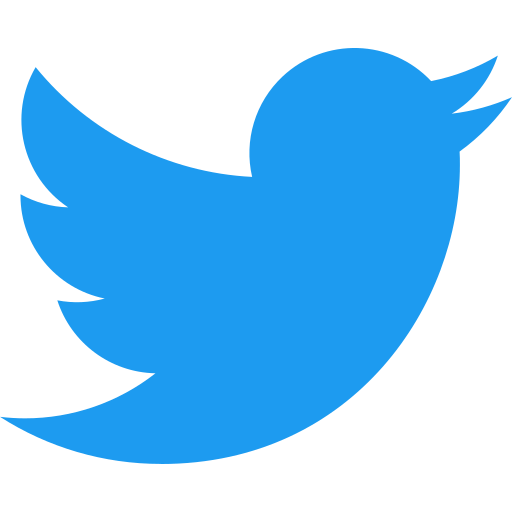 Twitter
Twitter
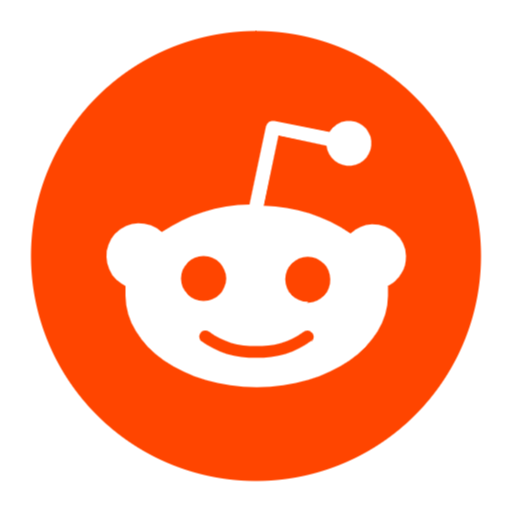 Reddit
Reddit
 Support Me
Support Me
Welcome to DBD Perk Maker! This new update brings the new Profile tab that allows you to save and re-visit your concepts,
even after closing or refreshing the page! When creating a concept, you can press the To Profile button to save the concept.
You will be prompted to enter a name for it (note that you must have a unique name for each category meaning you can have "Spirit"
as a name for a One Perk, and Three Perks creation, but can't have it be for two One Perk creations). If you give a pre-existing title,
you will be asked if you want to overwrite the existing concept. Note that everything will save in the concept including images,
colored text, and even the rarity of the addon/item! You can delete old concepts you don't want with the trash icon and also share
them with the share button. This will automatically copy a long word that you can then share with your friends and import using
the Import button! Chrome is the recommended browser to use as others might cause issues.
Note that this feature uses your brower's storage which means that if you were to clear your history or use a different browser,
you won't see the same concepts. Also, using private browsers such as Incognito mode will also not work as they don't save storage.
Enjoy this new feature and I can't wait to see all your new and creative concepts!
Version 3.1 (Click for updates)
- Added icons for the FNAF chapter, 9th Anniversary event, and The Walking Dead Chapter (Fog Vials included)
- Added center/left align option for description boxes for more flexibility
- Lore description box can now use styling buttons
- Slightly improved icon creator loading time
- Reverted theme to normal
- Improvements to Profile tab including sorting options, folders, and more!
- Minigame to improve your Dead By Daylight knowledge and to pass time while in queue
- More features to icon builder (more brush options, better UI)
- Feature to display survivor and killer entire loadout, lore, power description on one page (like how it is in game)
Updated on 08-11-2025
______________________________
- Happy Birthday to dbdperkmaker.ca! (3 months late oops!) This update marks the second of many years of updates for this website!
- The Entity wanted to celebrate this birthday, but instead is celebrating the upcoming release of Five Night's at Freddy's x DBD with a new theme!
- Added a new Offering creation tab
- Added new rarity types (green for uncommon and blue for rare) and kept old ones under legacy names
- Added icons for the Freddy rework chapter, Kaneki chapter, Blood Moon event, and Orela Rose chapter
- Improved and added more features to the icon creator tab
- Fixed font issues across different browsers
- Improved mobile styling on all pages
- Squashed many bugs!
- I wanted to take this time to thank everyone that has used the website, reported feedback, and suggested improvements. I greatly appreciate it :)
______________________________
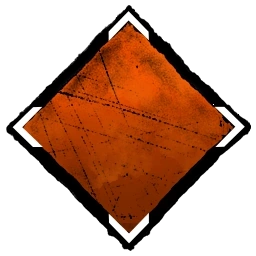
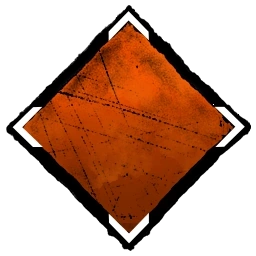
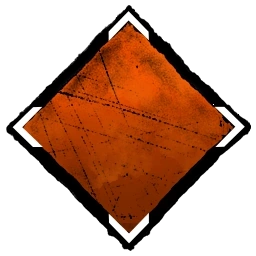
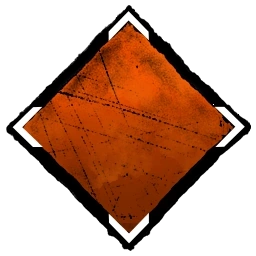


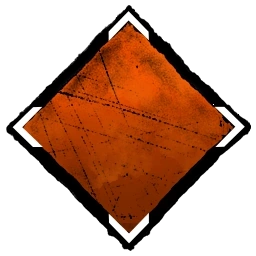
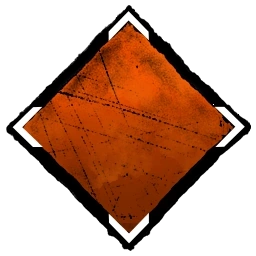
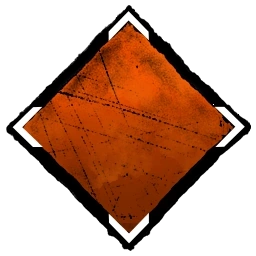
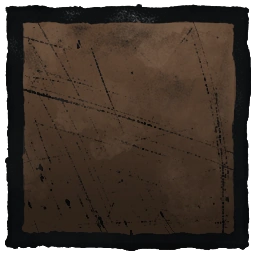
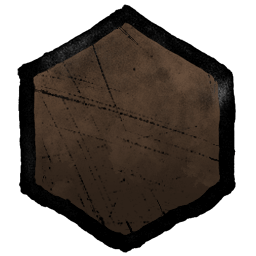
There are multiple buttons to use:
Upload Image/Unselect Image: The first button allows you to upload your own image to the editor. The second button allows you to
unselect an image that is selected if you are unable to click on any whitespace to do so.
Turn On/Off Drawing: Clicking this button will toggle your ability to draw within the left canvas box. When toggled on, you will be
able to change the size of your brush, as well as change the color you are using. There is also a toggle for erasing which changes your brush to an eraser (it uses the slider also).
Send Back/Forward: Clicking these buttons while having an item selected within the left canvas box will move its position
backwards/fowards relative to the other elements. In order to see the effect take place, you might have to deselect it by pressing anywhere in the left canvas box.
Delete Selection: Clicking this button while having an item selected within the left canvas box will remove the item from
the left canvas box. Note that you can also select objects you have drawn.
Perk/Power/No Background: Clicking these buttons will change the background of the left canvas box. When saving, the background
will be saved in the image also. This makes it easier for sizing concerns when using the perk/killer creator on this website. You can also use them as guidelines and
then remove them before saving. It also lets you save a nicer image yourself.
The left box is where you will be editing and creating your custom icons. You can select any icon or drawing you have made by clicking it. You can move it around,
change its size in any direction, rotate it, and affect its position with the buttons below. You are also able to drag your mouse (while drawing is off) to select
multiple objects. Note that its best to deselect your objects before saving the image.
The right box is where you can select any icon to add to your canvas (you can add as many of each as you want). There are filters you can check on/off to filter out the different
forms of icons from the game. You can also use the search bar to search for a specific perk or addon to add. Note that some icons might have different names than their actual
names due to naming conventions the developers have chosen so if you can't find a specific icon, be creative! For example 'Barbeque And Chili' is labelled as 'BBQ And Chili'.
- You can undo/redo with the buttons or by using ctrl + z and ctrl + y
- For the default color of the in game icons, you can use the dropper tool and press on any of the icons.
- Finally, the size that the images get added to the canvas are a relatively good size that they will fit nicely within the perk creator (when you upload
as an image). However, feel free to experiment with sizing until you find the best size!
For any bugs, issues, suggestions, or feedback, please don't hesitate to send me a message (top left button).
By pressing the "Save" button, your image will appear in a new tab for you to right click and save. If it doesn't work, make sure your popups aren't blocked for this website! You can also view the next question to learn more about saving it to your profile.
Yes you can! Using the To Profile button, you can save concepts to your profile. You can view all your concepts by clicking on the Profile button from the home menu. Note that this feature uses your brower's storage which means that if you were to clear your history or use a different browser, you won't see the same concepts. Chrome is the recommended browser to use as others might cause issues. Also, using private browsers such as Incognito mode will also not work as they don't save storage.
No, anything you write or any image you upload is not saved in any way.
You can simply click on the image you have uploaded to remove it.
After highlighting your written text, you may click any of the buttons to apply those styles to the text.
DBD related minigames to play during queue times, better mobile functionality, improvements to existing pages, better visuals overall, and more!
As often as I can! I'm still adding some functionalities to the site and once those are complete, I plan to update the visuals of it to make it look better. I wanted to get the base of it complete so that others can start creating concepts as soon as possible!
No I am not, I'm simply a fan of their game who wanted to help others express their unique ideas!
Of course! For any suggestions, questions, or bugs, feel free to contact me at any time! Click on the button at the top left for ways to contact me!